I know that many of the things that I share are geared toward younger grandchildren.
Today’s post will be different.
I’m going to share something that you and your tween and teen grandchildren can do that will be loads of fun.
Drum roll please.
I introduce to you Adobe Slate!
Adobe is an amazing company. They have created a slew of free apps to use on mobile devices. (Read that to mean on cell phones and tablets.)
Adobe Slate allows you to create and share visual stories. The app is easy to use. Tap and type. Got those skills? Great! Then you won’t have any problem whatsoever using Adobe Slate.
(NOTE: I did not receive any remuneration to write about Adobe Slate. They don’t even know I exist . . .)
First, lemme show you something that I created in just a few minutes.
I wanted to show my grandchildren where my husband and I celebrated our anniversary. So here is what I created.
Click on the picture below to go to my visual story. When you get there, be sure to scroll down to see everything.
Adobe Slate is really easy to use. After you download the app and tap on it to open it, this is the screen that you get. Simply tap on ‘Create a New Story’ to start one of your own. You have 12 themes to chose from.
This is the next screen that you get. Again, simply tap to add the title — and a subtitle if you want one. Tap the little bubble to add a picture. (See. Taping is about as hard as it gets.) You can add pictures taken with your device or search the Internet for pictures to use.
I created another story so that I could show you step-by-step how to create one.
Here’s my title and picture of my second story. It’s about the deer in my yard. (Have I told you how tired I am of providing bed and breakfast for those pesky animals?)
After each picture or text that you add, there will be a little plus sign. Tap on that to add your next picture and text. This is what I added next. Whenever you want to see what you have made, simply tap ‘Preview.’
Then I added this . . .
Since this is the end of my story, Adobe Slate inserts their ad. (That’s what you have to put up with because this is a free app. Which isn’t bad.)
There are several ways that you can use this free app. If you have grandchildren that live far away, you can create visual stories to send to them. Tell them about your daily routine, an interesting thing that you’ve done, or an interesting place that you have visited.
You can make your visual story educational so that your grandchildren will learn something by watching it. Create something about whales, volcanoes, a national park, etc.
If they will be coming for a visit, send make a little ‘story’ to show them some of the things that they will be doing while they visit you.
You can send them birthday greetings, holiday greetings, or simply tell them that you love them.
Your distant grandchildren can make something and then send it to you to enjoy.
When your older grandchildren visit you, you can create a visual story together. If you have several grandchildren visiting at a time, you can partner them up. Give them half an hour to create something and then show it to others.
You can have a special night where grandchildren come over and take turns showing the others something that they have created. Give them awards such as the most creative, the funniest, or best ‘actor’ (if they use pictures of themselves).
You can help younger grandchildren create something to show their Mother on Mother’s Day or their father on Father’s Day.
Have a great time creating!
Adobe Slate requires iOS 8.0 or later. You can get it free from iTunes.
NOTE: Adobe Slate is now called Adobe Spark.
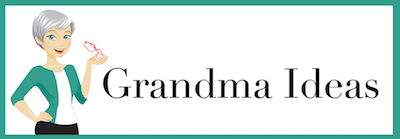
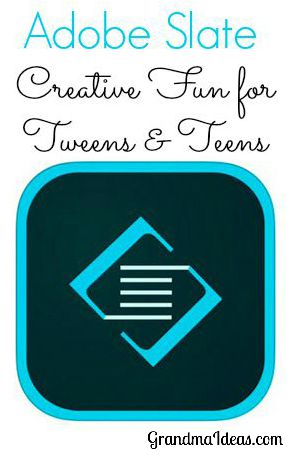

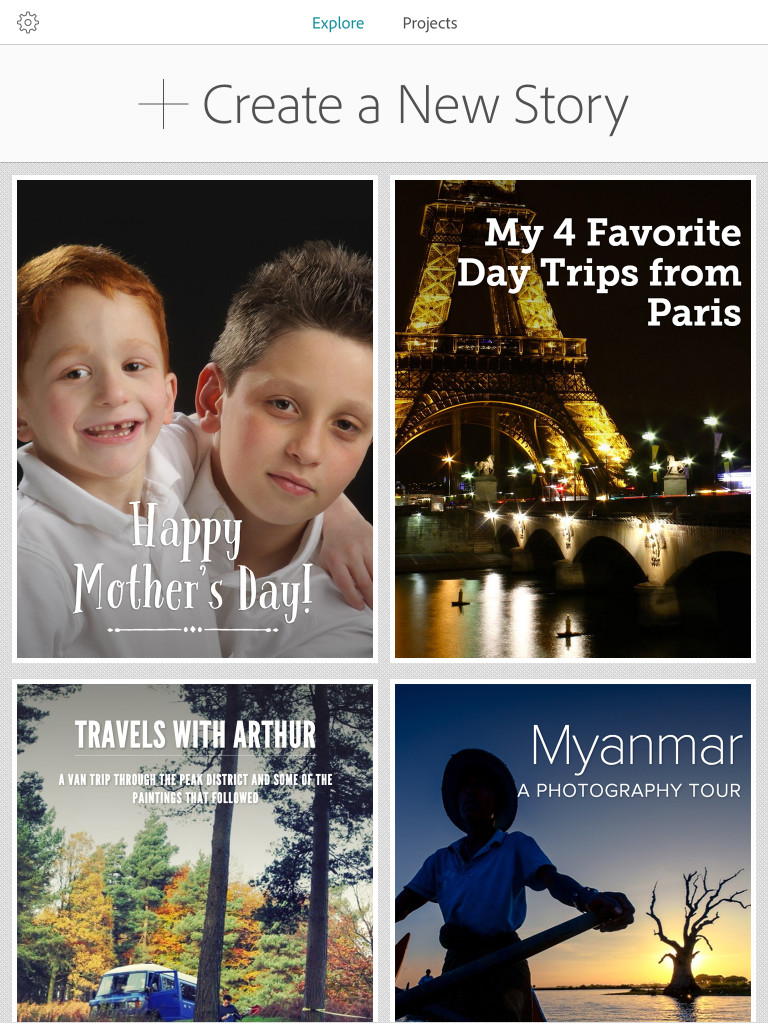
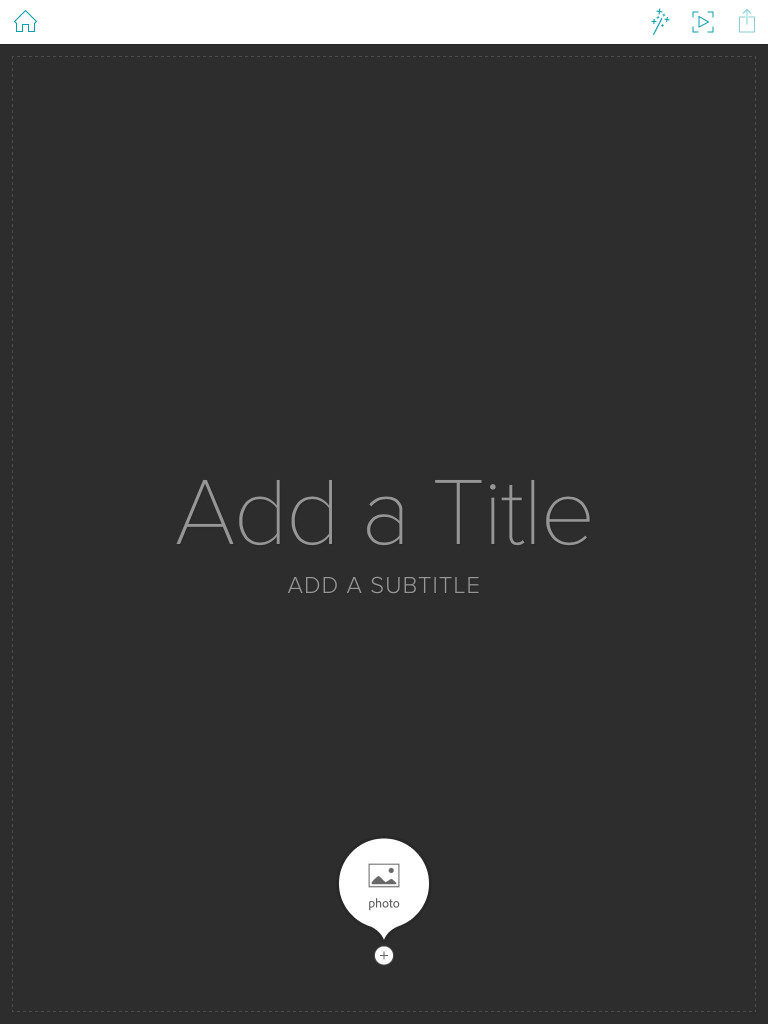
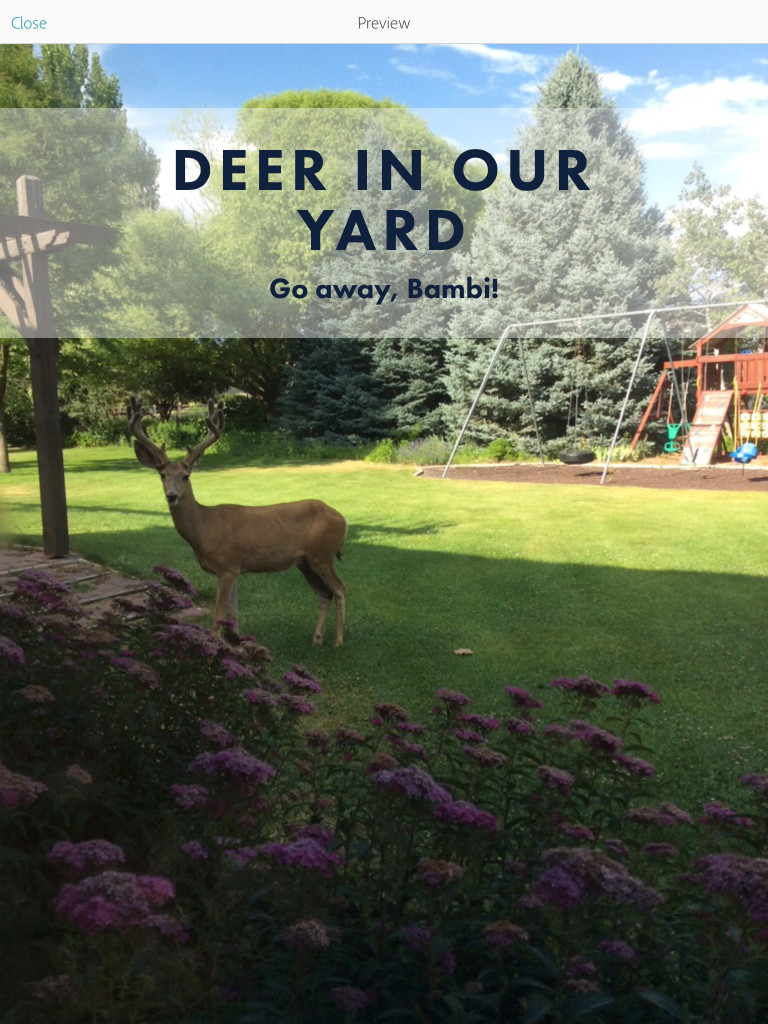
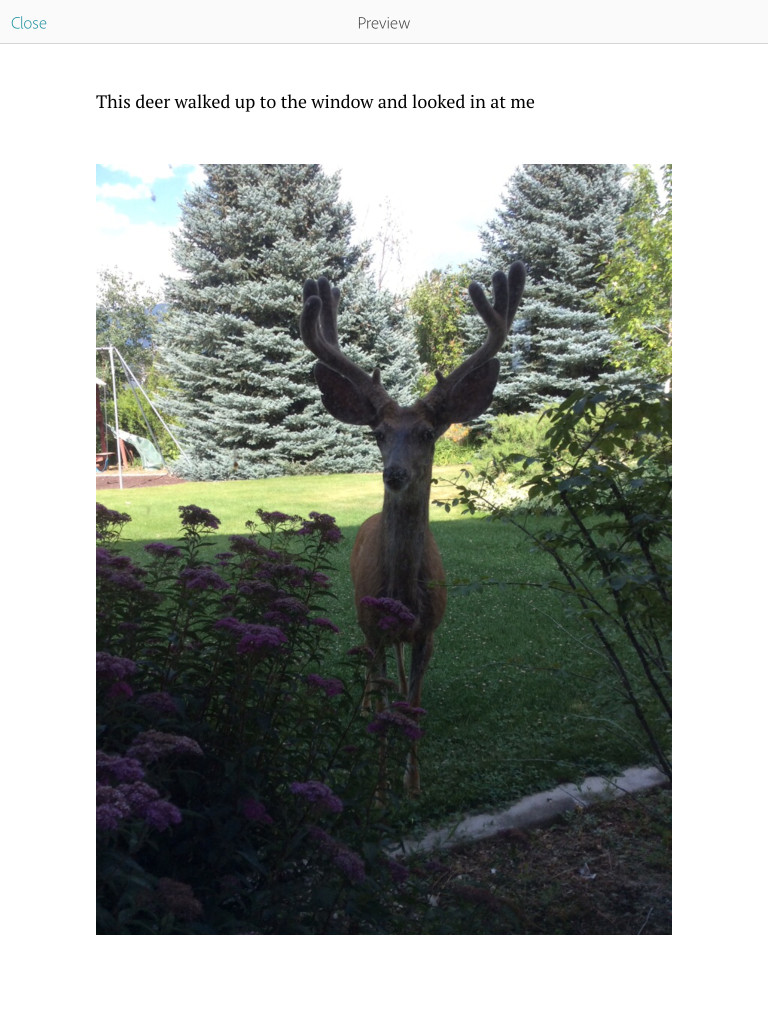
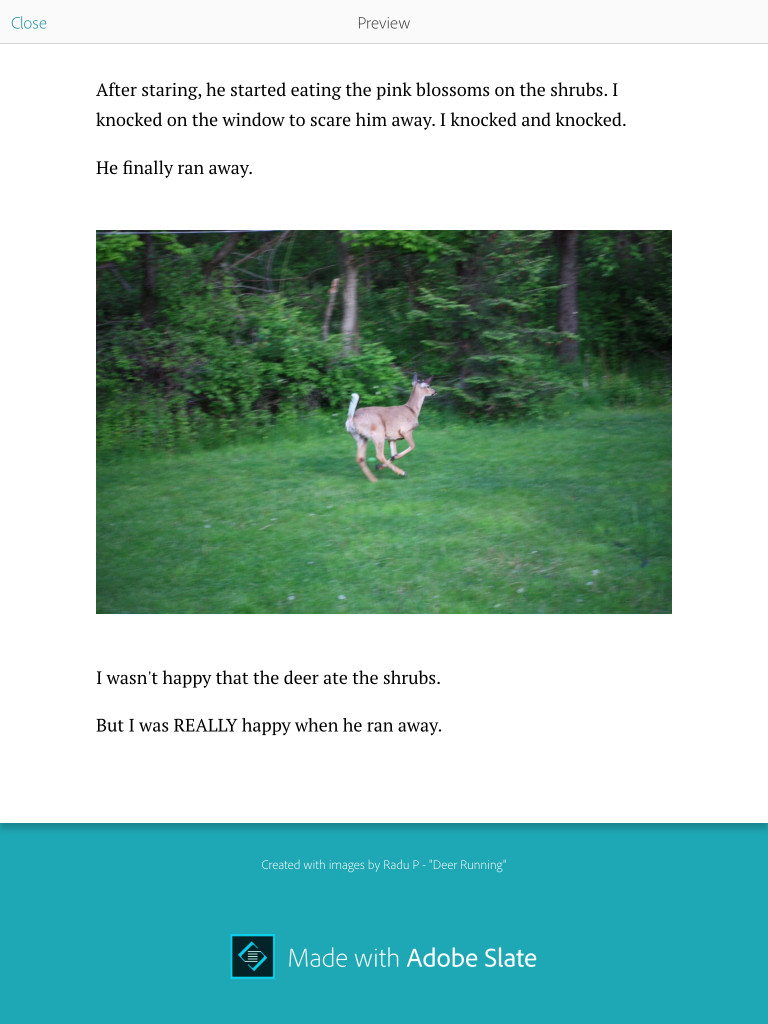




3 thoughts on “Creative Fun with Adobe Slate”
Wow, this is really a great idea! We had deer eating everything in our back yard until we fenced. Now they munch in the front, but don’t to too much damage. Thanks for sharing with SYC.
hugs,
Jan
Love the sound of this app! What a great creative, educational and fun way to keep kids busy! Thank you for being a part of the Hearth and Soul hop. Pinned and shared this post!
Hi Nina, I love this idea. I love it so much would you give me permission to link it on an article I’m writing for Daily Mom? I would link it from there to your post. Please let me know via email at mmstreeter1@gmail.com