I’m giddy with technology glee.
I’m swooning.
I’m so happy I can hardly stand it!
Everyone knows that Google is innovative, creative, clever. They develop wonderful things that make our life so much better. Things that we can’t live without.
BG — before Google. How did we ever live without you, Google?
One of their latest apps for iPhones — well, at least one that I just discovered — has me singing their praises and thanking my lucky stars.
Google is now my BFF.
I know that this post isn’t about some craft or recipe that you can do with your grandkids. No siree, Bob!
It’s something for you personally — for the 52 percent of users that access my site with your iPhone. This is for YOU.
But first, lemme give you a little precursor info.
I love my iPhone.
HOWEVER. Over the years as I have watched my family, friends, acquaintances, and the random person standing in line at the grocery store use their smart phone, I was envious that they could ‘glide’ type. (That’s where you can just slide your finger across your phone’s screen instead of jabbing your thumb on individual letters.)
I’m an awfully slow jabber.
I wanted to be able to glide!
But iPhones weren’t built that way.
They still aren’t. Rats!
HOWEVER!
If you install the GBoard app, it adds the glide typing functionality to your iPhone.
Sweet.
This app is free. Sweet, sweet.
It works on iPhones and iPads. Sweet, sweet, sweet!
Now, after you install that app, click on the keyboard icon at the bottom of your screen to select Gboard.
When it is active, you’ll see a big ‘G’ above your phone’s keyboard. (Gboard keyboard. That’s fun to say!)
This ‘G’ lets you know that you are using the Gboard app.
You’ll want to go to your settings to make sure that the Gboard is the default keyboard. Go to Settings, General, Keyboard, and then Keyboards. You will find a list of all of the keyboards installed on your phone.
Tap on Edit. You’ll notice that lines will appear for each keyboard. Tap and hold on the lines for Gboard and drag it to the top. Tap done.
Now, your Gboard will be your default keyboard on your iPhone or iPad.
Using Gboard, I’ve learned a really cool thing. You can glide in the general vicinity of the letters you want and Gboard will know what word you want.
Zip, zip, zip! I can get gliding really fast now as I text or send an e-mail message! I love it.
I hope you love it as much as I do!
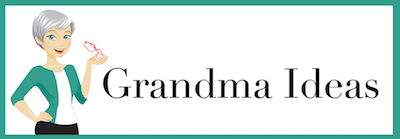
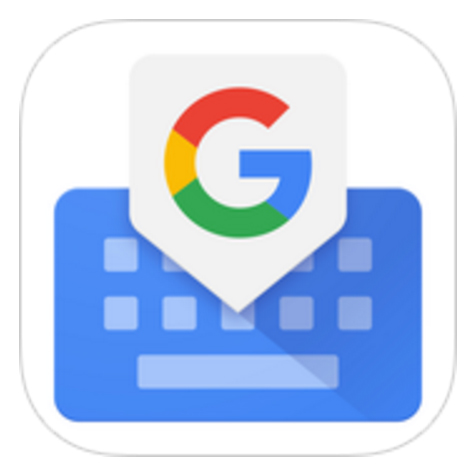
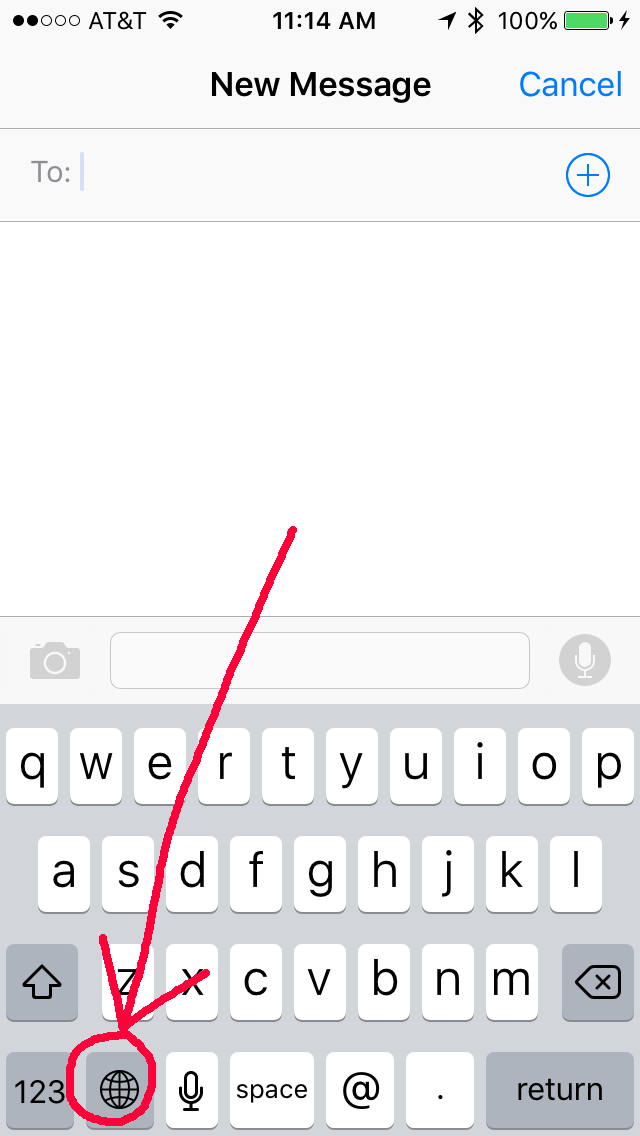
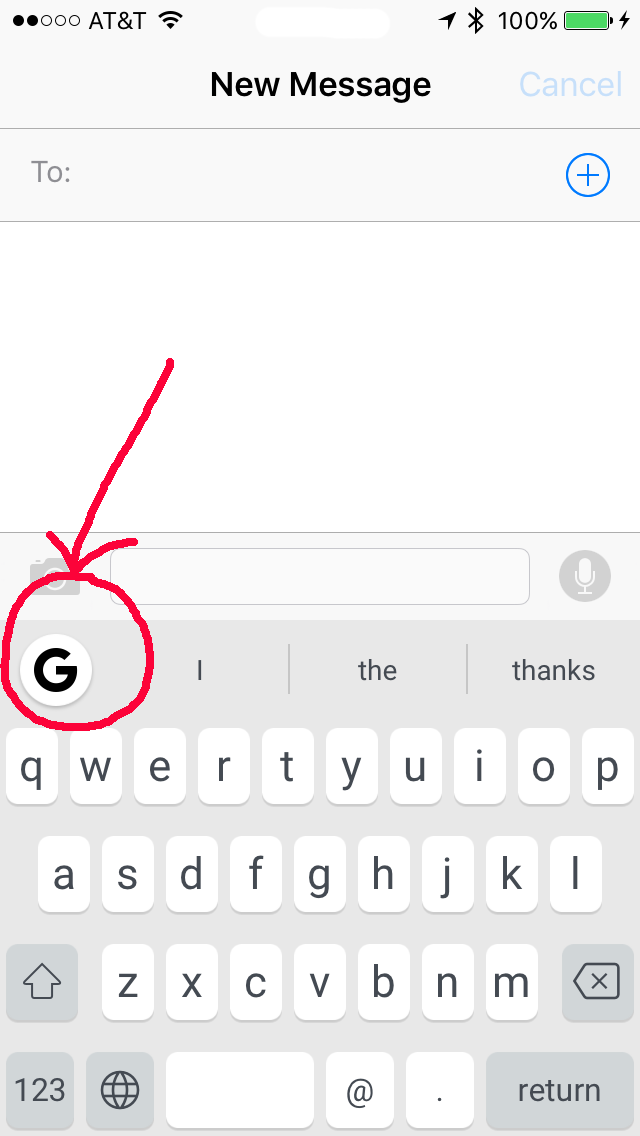
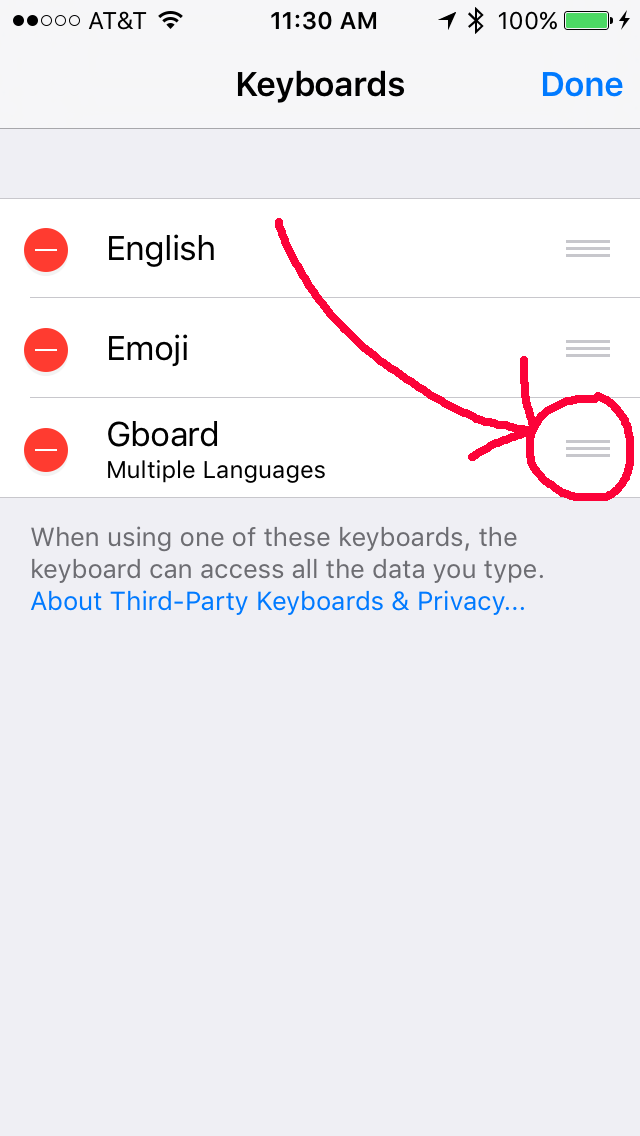




2 thoughts on “Gboard for iOS”
Nina,
Thank you so much for sharing this. I recently switched back to the iPhone from my Galaxy 5S and have missed the swiping so much. I did not realize how much I used it until I kept trying to use it on the iPhone. I’ve downloaded and it’s working great. Thanks for sharing this app with us all.
Be Blessed,
Audrey
I am so glad to have helped you out so you can swipe on your iPhone. I am quite enamored with the app!