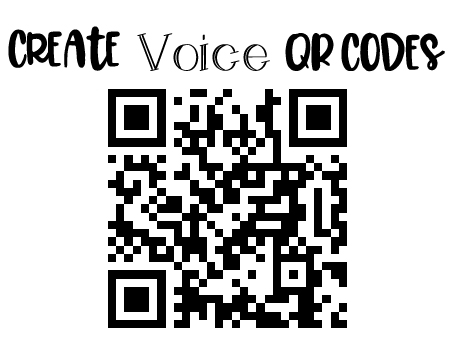
In part 1 of my QR Codes on Steroids, I shared how you could get colored codes. That was fun, wasn’t it?
Well, are you ready to take QR codes yet another step higher? I hope so!
You know that QR codes can be plain text, a URL, a phone number, an e-mail address, a telephone number, or a link to YouTube videos. Stuff like that.
But did you know that you can have a ‘voice’ QR code?
That’s right, folks. A voice QR code.
Non-speaking codes are so last year.
Wait. Didn’t I say that about black codes?
Yup. I did.
So, non-speaking codes are very, VERY out-of-date.
These codes are easy to create. Can you click your computer mouse? Of course you can! Then you can easily make a voice QR code.
Remember how I mentioned that you could tell your grandkids jokes via QR codes? Well, here’s a knock knock joke as a QR code.

Who’s there? your grandchild responds.

Wa who?

Instead of telling joke with your codes, you could share funny limericks or poems with your grandchildren.
Or, you could create a funny goodnight message for a grandchild, a ransom note (when you ‘kidnap’ a grandchild’s stuffed animal), write a spooky Halloween message, or do some of the ideas that I wrote about in the first part of this series.
Are you ready to learn how to make these codes?
So, in 28 word (or less), here’s how you make your voice QR code.
Go to vocaroo.com.
See the red button in the middle of the page?

Click it and start talking. When you’re finished, click it again.
Ta da! Your voice recording is finished. Simple, huh?
This is what you’ll see next on your screen.

Click on the button that says Save and Share.
Now, you will see several options.

When you click on the QR Code button that will generate the code. Once it’s generated, it will give you the option to save. When you click to save it, the code is automatically downloaded to your computer.
If you click the Embed button, it will give you code that you can use in your webpage.
If you click the Download button, it will download the actual audio file.
If you don’t like how your recording turned out, you can click the Delete button and start over.
You’ll notice a yellow box with a URL. This is the URL to your QR code. Depending on what you are doing, it might be a good idea to copy the URL and save it in a document until you are all finished making all of your voice codes.
Have loads of fun making these voice codes and sharing them with your grandkids!
And stay tune for part 3 — the last in the series where I share the ultimate in QR codes!
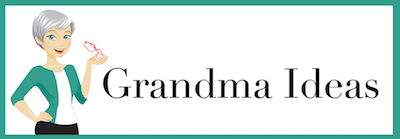




5 thoughts on “QR Codes on Steroids: Part 2”
It goes without saying that a grandmother who knows about QR codes is super cool. My grandchildren are still amazed that I have a Twitter acccount, and more followers than they have.
QR codes! Thank you for the Great idea!
I love the ideas you came up with to use the codes – the stuffed animal kidnapping and the robot name-on-a-costume! So much fun!
Changing colors is kind of cool, but you should check out unitag you can round your corners, change lots of colors and even put a picture in the middle. It is my favorite.
Oh my! Thank you so much for sharing this site! I’m going to mention it in my next post.